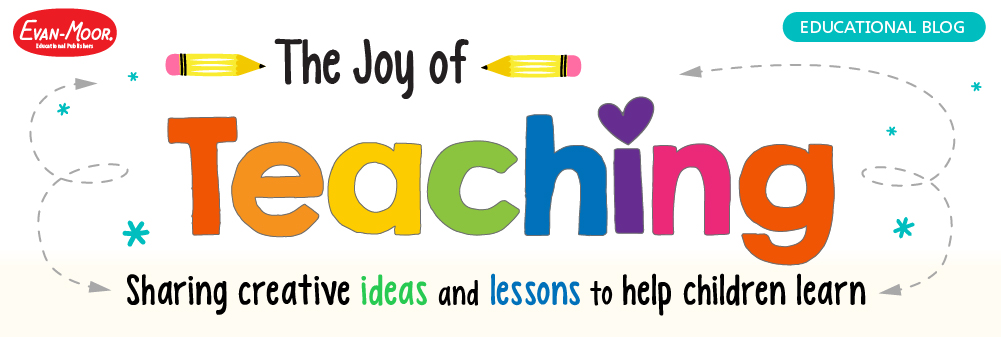Have you taken a peek inside TeacherFileBox yet? It’s a must-have for teachers, homeschoolers, and parents schooling at home!
TeacherFileBox is a robust collection of over 16,000 lessons from 600+ Evan-Moor titles. Wow, right?
You can access full curriculum options for all subject areas for grades PreK–6 in TeacherFileBox, too. Teachers, homeschoolers, and parents are thrilled with this budget-friendly option for lessons and activities.
Another benefit is that a single subscription gives you access to all grade levels of lessons, which is perfect for reviewing previous grade levels AND helping kids work ahead when they are ready.
See what just a few of our happy customers have to say:
TeacherFileBox wants you and your kids to have several options for learning a specific skill or concept when you use TeacherFileBox. If you’re looking for a very specific skill or type of lesson, Evan-Moor has provided some great search tips to find exactly what you need for your kids.
Searching by Keyword
When searching in TeacherFileBox, you simply type the topic or skill into the search bar on TeacherFileBox.com.
To search for activities that include certain words, simply type the phrase you would like to search for (e.g., westward movement).
- To search for the exact phrase, use quotation marks around your phrase (“westward movement”). This is really helpful for holidays or seasonal activities.
- To search for all units in a specific Evan-Moor book, enter the EMC# (e.g., 576). You can find the EMC for each book in its description on Evan-Moor.com.
Managing Selected Filters
With more commonly practiced skills (like addition), you can literally find over a thousand search results. Since you and your kids don’t need all of those options, it’s a good idea to add a filter to narrow your results.
What is a filter?
A filter can be any search word or phrase (like a subject, topic, grade level, standard, or keyword tag). Basically, it helps you narrow the search to find exactly what you want.
The Selected Filters area displays all of the search criteria that affect the results.
- Every time you add a filter, you’ll receive a visual reminder to update your results.
- If you want to remove a filter, just click on the “x” to the right of the filter term.

- HELPFUL TIP: You can even use a combination of keyword searches, filters, and tags to quickly narrow down your results.
- Good to know: Each time you perform a keyword search, the previous keyword search term in the Selected Filters area is replaced.
- Always remember to select the “Update Results” button every time you add or eliminate terms.

Using the Grade-Level Slider
Need a specific grade level for your kids? The grade-level slider makes it easy!
- Adjust your results using a grade range or a single grade by dragging the handles left or right.
- To change from a single grade to a grade range, pull the handle to the left first, then adjust to the right.
Tips for Using Tags
Each unit is tagged with skills, formats, and teaching strategies. This makes it super easy to quickly find what matches your kids’ learning needs!
To include a tag in your search, simply click on a tag to add it to your Selected Filters area.
- Something helpful to note: From the unit detail pane, you can view additional units that share the same tags. This is a terrific way to grab a lesson for future review!
- PLUS, did you know you can use your own custom tags? Any unit can be tagged using your own words on the unit detail pane. How cool is THAT?
Your tags will then be available in the left navigation area to add to the Selected Filters area.
Using Filters and Standards
One last search tip: Evan-Moor has created some commonly used search filters ready for you to use! It’s another way to save even more time with TeacherFileBox.
The Available Filters area is responsive to any tags, filters, or search phrases in the Selected Filters area.
- If you see the + symbol, it means that additional options are available to use as filters. Simply click on this symbol to expand your options. Easy peasy.
- To search for units that are correlated to a specific standard, check each box under the standards option.
- Good to know: A standard that is grayed out indicates that TeacherFileBox.com does not contain any units that are correlated to that standard.
All of these time-saving TeacherFileBox search tools make things so much easier for teachers, homeschoolers, and parents.
By the way, if you’re a homeschooler or parent schooling at home, you’ll find our TeacherFileBox Curriculum Guide another vital time saver!
If you haven’t tried your 14-day free trial of TeacherFileBox, be sure and sign up to get started. It’s an easy way to try Evan-Moor’s kid-approved learning activities and save time, too.
 Amy Michaels is a former teacher turned homeschooler. She creates fun learning activities based on popular children’s books. Connect with her at BookBrilliantKids.com.
Amy Michaels is a former teacher turned homeschooler. She creates fun learning activities based on popular children’s books. Connect with her at BookBrilliantKids.com.